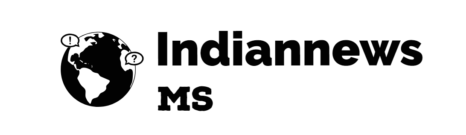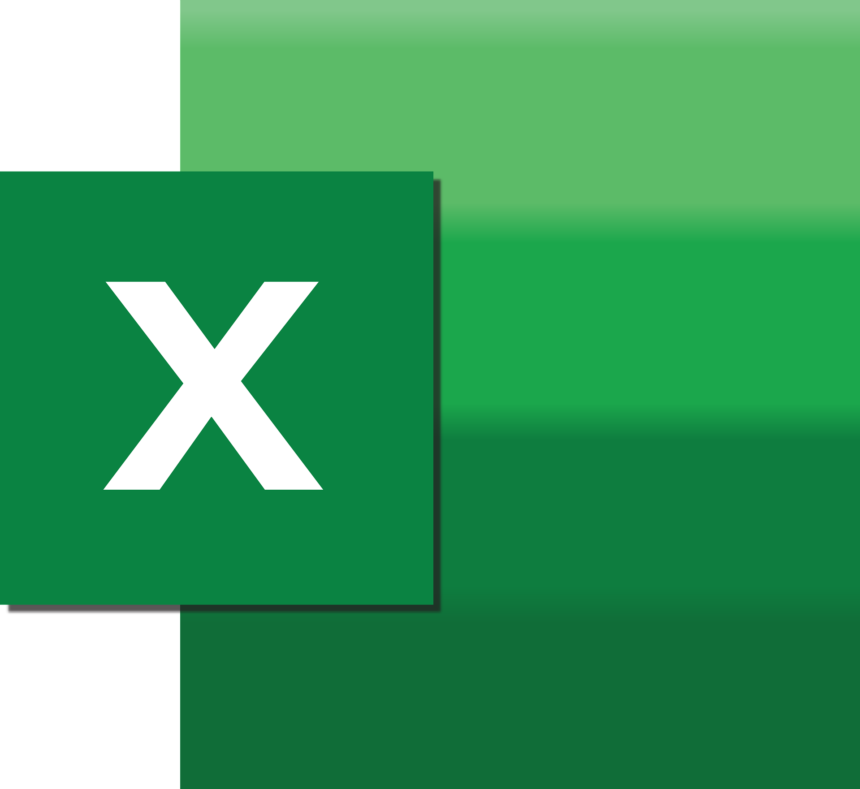Excel has a wide variety of formulas that serve different purposes, from basic arithmetic to complex
data analysis. Below is a categorized list of common Excel formulas:
Basic Arithmetic Formulas :-
=SUM(range): Adds all the numbers in a range.
=SUBTRACT(a, b): Subtracts b from a (Excel doesn’t have a direct SUBTRACT function, but
you can use =ab).
=PRODUCT(range): Multiplies all the numbers in a range.
=AVERAGE(range): Returns the average of the numbers in a range.
=MIN(range): Returns the smallest number in a range.
=MAX(range): Returns the largest number in a range
Text Formulas :-
=CONCAT(text1, text2, …): Combines multiple text strings into one.
=LEFT(text, [num_chars]): Extracts a specified number of characters from the start of a text
string.
=RIGHT(text, [num_chars]): Extracts a specified number of characters from the end of a text
string.
=MID(text, start_num, num_chars): Extracts a specified number of characters from the middle
of a text string.
=LEN(text): Returns the number of characters in a text string.
=TRIM(text): Removes extra spaces from a text string.
=UPPER(text): Converts text to uppercase.
=LOWER(text): Converts text to lowercase.
=PROPER(text): Capitalizes the first letter of each word in a text string.
Logical Formulas :-
=IF(logical_test, value_if_true, value_if_false): Returns one value if a condition is true and
another if it is false.
=AND(logical1, [logical2], …): Returns TRUE if all arguments are TRUE.
=OR(logical1, [logical2], …): Returns TRUE if any argument is TRUE.
=NOT(logical): Reverses the logic of its argument.
=IFERROR(value, value, if, error): Returns a value if there’s no error; otherwise, it returns the
specified value for the error.
Lookup and Reference Formulas :-
=VLOOKUP(lookup_value, table_array, col_index_num, [range lookup]): Looks for a value in the
leftmost column of a table and returns a value in the same row from a specified column.
=HLOOKUP(lookup_value, table_array, row_index_num, [range_lookup]): Looks for a value in
the top row of a table and returns a value in the same column from a specified row.
=INDEX(array, row_num, [col_num]): Returns the value of a cell in a specific row and column of a
range.
=MATCH(lookup value, lookup array, [match type]): Searches for a specified value in a range
and returns its relative position.
=OFFSET(reference, rows, cols, [height], [width]): Returns a reference to a range that is a specified
number of rows and columns from a cell or range.
=INDIRECT(ref text, [a1]): Returns the reference specified by a text string.
Date and Time Formulas :-
=TODAY(): Returns the current date.
=NOW(): Returns the current date and time.
=DATE(year, month, day): Returns the date for a specified year, month, and day.
=TIME(hour, minute, second): Returns the time for a specified hour, minute, and second.
=DAY(serial_number): Returns the day of the month.
=MONTH(serial_number): Returns the month.
=YEAR(serial_number): Returns the year.
=HOUR(serial_number): Returns the hour from a time value.
=MINUTE(serial_number): Returns the minute from a time value.
=SECOND(serial_number): Returns the second from a time value.
=DATEDIF(start_date, end_date, unit): Calculates the difference between two dates.
Financial Formulas :-
=PMT(rate, nper, pv, [fv], [type]): Calculates the payment for a loan based on constant payments
and a constant interest rate.
=FV(rate, nper, pmt, [pv], [type]): Returns the future value of an investment based on periodic,
constant payments and a constant interest rate.
=PV(rate, nper, pmt, [fv], [type]): Returns the present value of an investment.
=NPV(rate, value1, [value2], …): Returns the net present value of an investment based on a series of
periodic cash flows and a discount rate.
=IRR(values, [guess]): Returns the internal rate of return for a series of cash flows.
Statistical Formulas :-
=COUNT(range): Counts the number of cells that contain numbers.
=COUNTA(range): Counts the number of nonempty cells.
=COUNTIF(range, criteria): Counts the number of cells that meet a specified criterion.
=COUNTIFS(range1, criteria1, [range2], [criteria2], …): Counts the number of cells that meet
multiple criteria.
=SUMIF(range, criteria, [sum_range]): Adds the cells specified by a given condition or criteria.
=SUMIFS(sum_range, range1, criteria1, [range2], [criteria2], …): Adds the cells in a range that
meet multiple criteria.
Array Formulas (Dynamic Arrays) :-
=UNIQUE(range): Returns a list of unique values in a range.
=SORT(range, [sort_index], [sort_order], [by_col]): Sorts the contents of a range or array.
=FILTER(array, include, [if_empty]): Filters a range or array based on criteria.
=SEQUENCE(rows, [columns], [start], [step]): Generates a sequence of numbers in an array
Engineering and Mathematical Formulas :-
=ROUND(number, num_digits): Rounds a number to a specified number of digits.
=ROUNDUP(number, num_digits): Rounds a number up, away from zero.
=ROUNDDOWN(number, num_digits): Rounds a number down, toward zero.
=POWER(number, power): Returns the result of a number raised to a power.
=SQRT(number): Returns the square root of a number.
=MOD(number, divisor): Returns the remainder after a number is divided by a divisor.
=RAND(): Returns a random number between 0 and 1.
=RANDBETWEEN(bottom, top): Returns a random number between two numbers.
Information Formulas :-
=ISNUMBER(value): Returns TRUE if the value is a number.
=ISERROR(value): Returns TRUE if the value is any error value.
=ISEVEN(number): Returns TRUE if the number is even.
=ISODD(number): Returns TRUE if the number is odd.
=ISBLANK(value): Returns TRUE if the value is empty
This is not an exhaustive list, but it covers many of the commonly used formulas in Excel. Each
formula has its specific syntax and use case, and they can often be combined for more complex
calculations
Read More :- career in (ड्राइंग) drawing – career in drawing career in painting- 2024 ड्राइंग में करियर
You Tube :- https://www.youtube.com/@informationMS
Thanks For Visiting Our Site