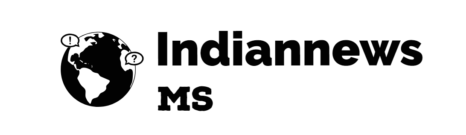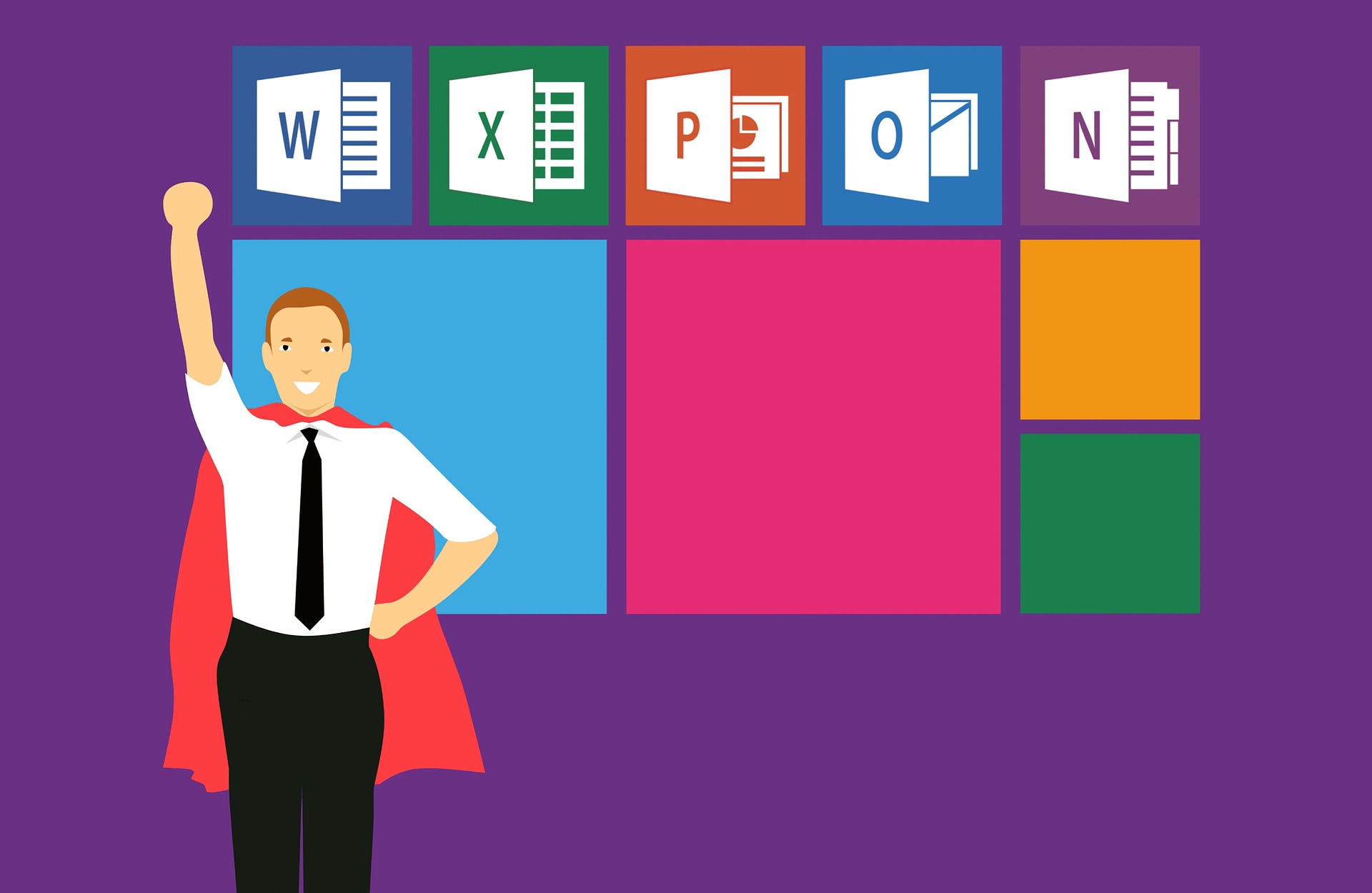You can translate from English to Hindi in Excel with the Microsoft Translator add-in। This add-in allows you to translate text from one language to another directly in your Excel worksheet. For this purpose, how to set up and use the Microsoft Translator add-in is as follows:
1. Microsoft Translator add-in को इंस्टॉल करें:
– Excel ribbon पर “Insert” tab पर क्लिक करें।
– “Add-ins” ग्रुप में, “Get add-ins” पर क्लिक करें।
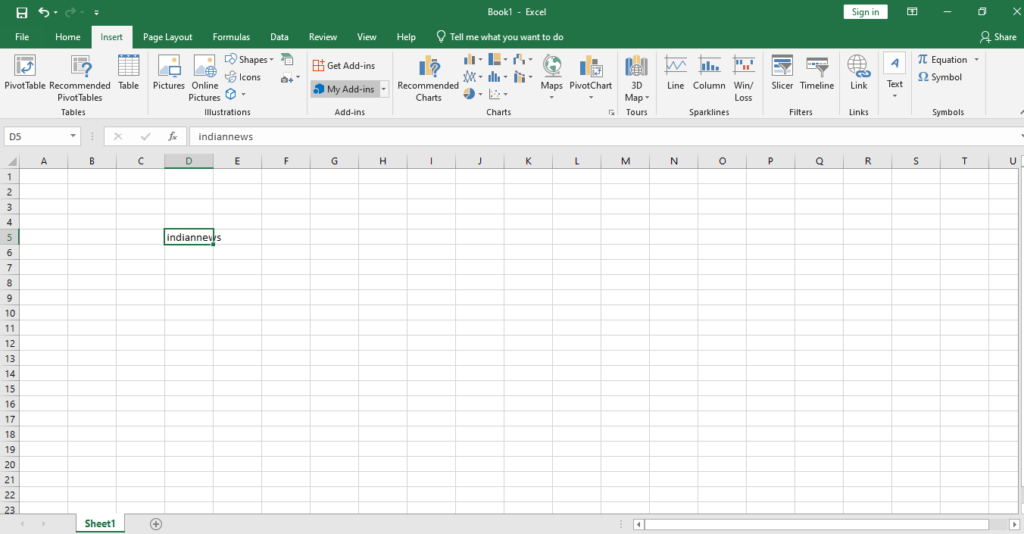
This will open the dialog for Office Add-ins।
– In the search bar of the Office Add-ins dialog, type “Microsoft Translator” and press Enter.
– Search for the “Microsoft Translator” add-in in the results and click “Add।”This will install the add-in।
2. लेख को अनुवाद करें:
– Once the add-in is installed, you can choose which cell or range of cells to translate the English text।
– Excel ribbon में “घर” tab पर जाएँ जब आप text चुनें।
– अब आप “Translate” बटन को “Edit” ग्रुप में देखेंगे। click।
– A task pane will appear on the right side of the Excel window, allowing you to select the source language (English) and target language (Hindi).
– Task pane में “Translate” बटन पर क्लिक करने से चुना गया अंग्रेज़ी लेख Hindi में अनुवादित होगा।
– You can also choose to insert the translation into a new cell or replace the translated text with existing text।
3. विश्लेषण और संपादन:
– After translation, review the Hindi text to ensure accuracy and proper context, as automatic translation may not always be correct.
This method lets you directly translate text from English to Hindi in Excel।
Read More:-Virat Kohli restaurant:-विराट कोहली होटल 2023